How to zoom in and out in ubuntu text editor: If you use a computer or laptop and are fond of using and knowing about different types of software, then you must have heard about Ubuntu, it is one of the most popular Linux distributions in the world. Ubuntu’ s Gnome text editor is very popular nowadays which provides a variety of features like syntax highlighting for various languages, Text wrapping, Undo/Redo etc.
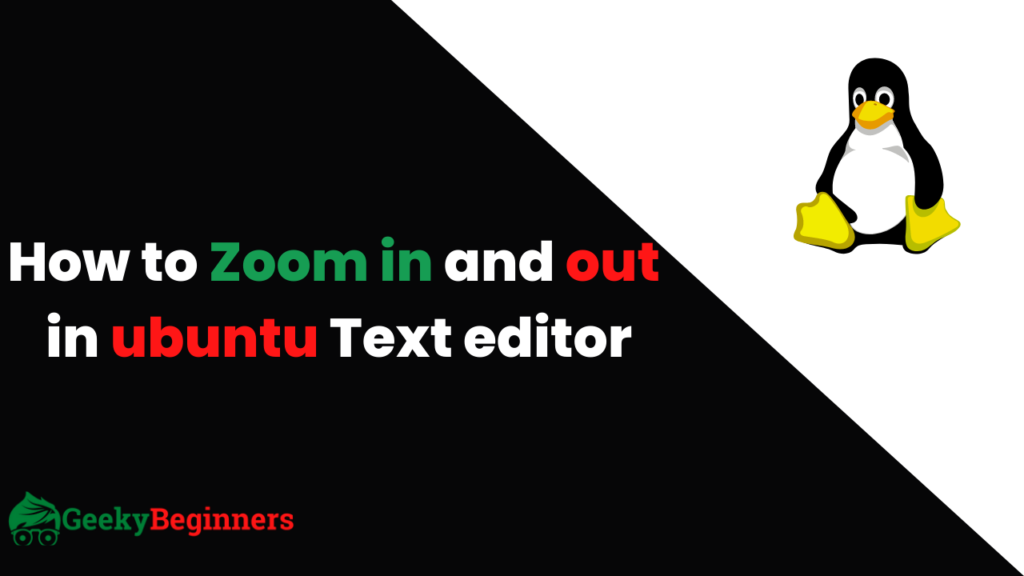
If you have started using Gnome Text editor recently and wondering to find the way to zoom in and out text in Gnome text editor then don’t worry GeekyBeginners.com will teach how you can easily zoom in and out in ubuntu text editor.
How to Zoom in and out in ubuntu text editor
In this article we will show you how to enable zoom in/out option on your Gnome text editor in ubuntu. Kindly follow these steps:
Step: 1 Go to your Ubuntu OS search for Text editor and open it.
Step:2 Then navigate to Edit → Preferences → Plugins, Now tick the Text Size plugin option. As shown here:
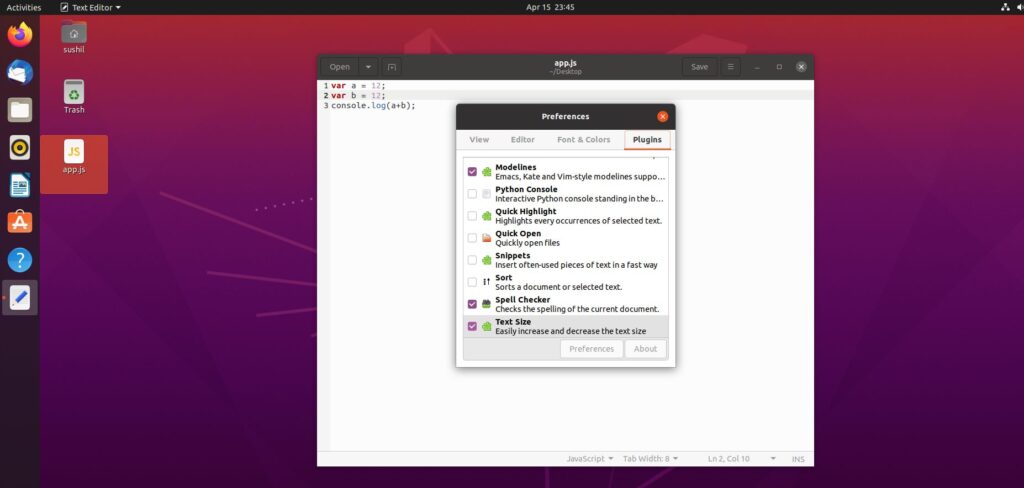
In case there is no option of Text Size, then it means you need to install text size plugin. To install Text Size plugin use this command on your Linux Terminal:
sudo apt-get install -y gedit-plugin-text-size
Step:3 After enabling this close all the options along with text editor and reopen it. Now you can easily Zoom in and out using your mouse wheel.

Conclusion
So in this way you can enable zoom in and out in ubuntu text editor. This is very simple process, if you are facing any issue regarding installation of plugin or anything related to this topic feel free to comment below we will reply as soon as possible.