Web development often comes with its set of challenges, and encountering issues like “Manifest.json not being fetched in Chrome” can be both frustrating and time-consuming. In this blog post, we will explore common reasons behind this problem and walk through step-by-step solutions to ensure a smooth experience for both developers and users.
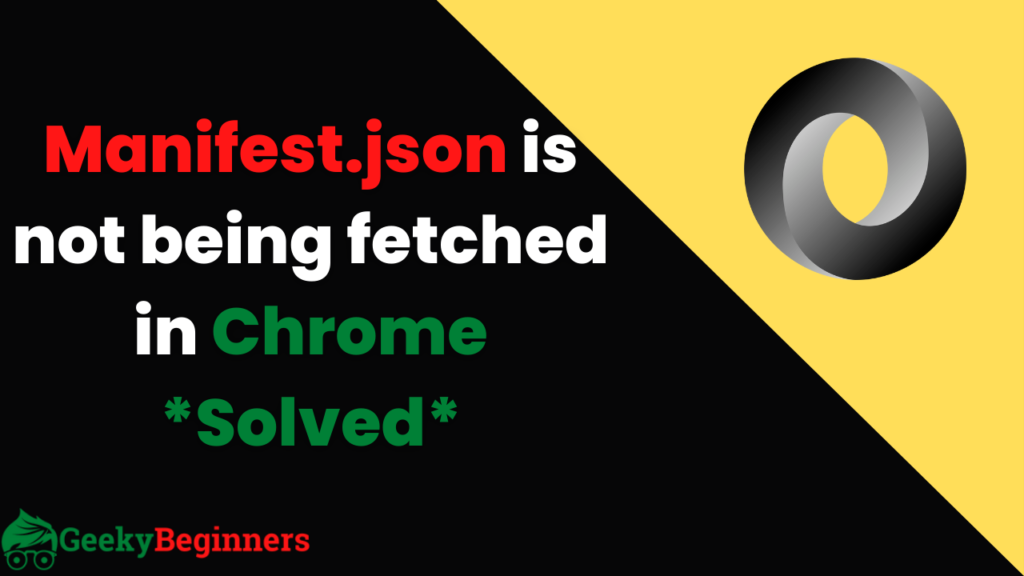
Table of Contents
Understanding the Issue
The manifest.json file is a crucial part of Progressive Web Apps (PWAs), providing metadata about the application. When Chrome fails to fetch this file, it can disrupt the PWA functionality, affecting aspects like offline capabilities, app icons, and more.
We will discuss some possibilities for this problem.
Possible Causes
There are some possible causes listed below for this Manifest.json not being fetched in chrome issue.
- Incorrect Path or File name: Ensure that the
manifest.jsonfile is in the correct location within your project. Double-check the file name for any typos. - Server Configuration: Check your server configuration to ensure that it allows requests for
manifest.json. Verify that the server is configured to serve static files correctly. - Cross-Origin Resource Sharing (CORS) Issues: Check for CORS issues that might prevent the browser from fetching the
manifest.jsonfile. Adjust CORS headers on the server if needed.
Step-by-Step Solution
Below are some steps to solve this issue, please follow the below steps to get rid of this manifes.json not being fetched in chrome issue.
- Path and File Name Check: Verify that the
manifest.jsonfile is in the root directory or the specified location. Ensure there are no typos in the file name. - Check Server Configuration: Confirm that your server is configured to serve static files, including
manifest.json. Check server logs for any error messages related to serving the manifest file. - CORS Configuration: Update CORS headers on the server to allow requests for the manifest.json file. Use the following example for Apache servers:
<Files "manifest.json">
Header set Access-Control-Allow-Origin "*"
</Files>
For Nginx:
location = /manifest.json {
add_header 'Access-Control-Allow-Origin' '*';
}
Testing and Debugging
- Browser Console: Open the browser console (usually by pressing F12 or right-clicking and selecting “Inspect”). Look for any error messages related to fetching the manifest.json file.
- Network Tab: In the browser’s developer tools, navigate to the Network tab. Check if there are any failed requests for
manifest.jsonand inspect the error details.
Also Read: How to Embed Youtube Video without Iframe
Conclusion
Solving the “Manifest.json Not Being Fetched in Chrome” issue involves a systematic approach of checking file paths, server configurations, and addressing CORS concerns. By following the step-by-step solutions and leveraging browser developer tools for debugging, you can swiftly resolve this issue and ensure the seamless functioning of your Progressive Web App.
Remember, troubleshooting is an integral part of web development, and each challenge presents an opportunity to enhance your debugging skills. Happy coding!